No Need to Take Screenshots, Capture Web Page Automatically
Auto Capture Web Page
Just by Typing the URL
When you are making a design review and pointing out revisions, the traditional way is taking screenshots, saving them, adding detailed instructions, attaching these feedback images, and sending them as an email. This is very tedious and time-consuming. With UI Collabo capture web page feature, this will be cut in half! There's no need to screen capture websites one-by-one. All you need to do is input the URL and this website capture software will do the rest.
UI Collabo’s Feature Details
Simplify the Website Production Workflow
With Website Capture Software
No more taking individual screenshots of web pages one by one and sending out design review instructions. With UI Collabo capture web page tool, you can screen capture website with just one click of a button! It will automatically capture images of the entire screen and you can include the revision instructions. Quick, easy, and convenient.
Enter Capture Web Page URL
Enter the web page URL in the "Site URL" field of the website capture software. All the pages in this URL will be captured with just one click of a button. This is crucial in the design and website production industries.
Demo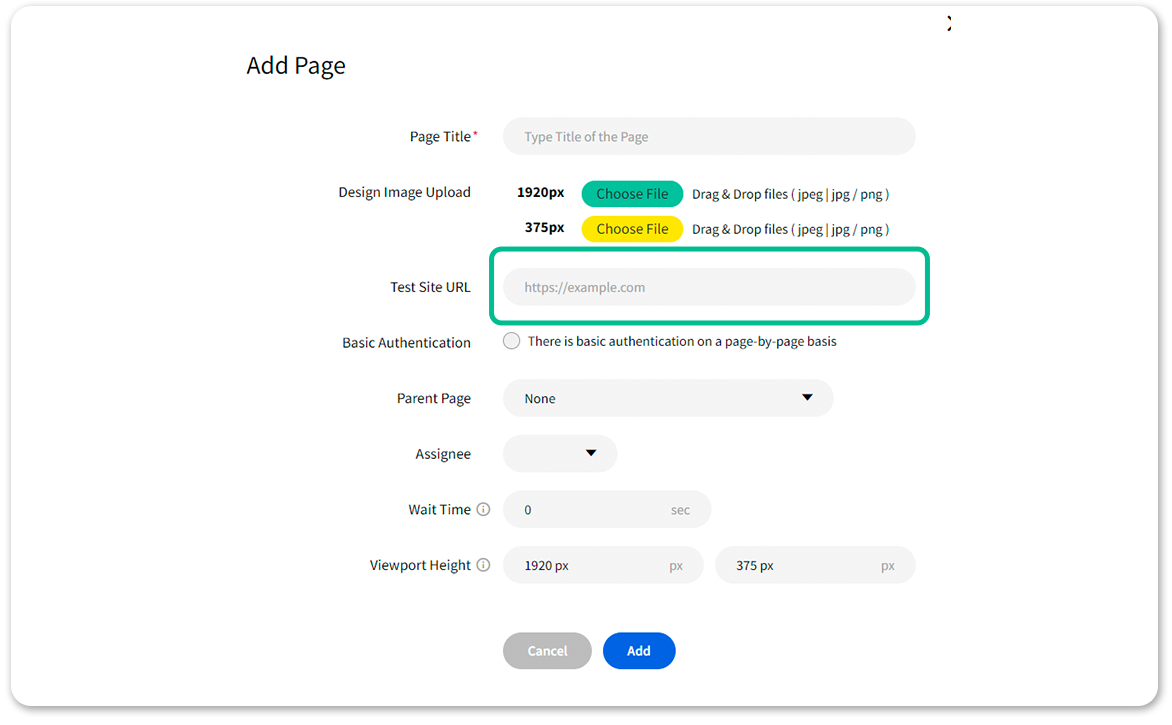
- Feature 2
- Feature 3
Automatically Capture Web Page With a Single Click
Once you enter the URL, there will be an icon in the upper right corner of your screen for screen capture website and image upload. If you want to capture website with the URL, click Capture. Then the website screen capture will start automatically.
Demo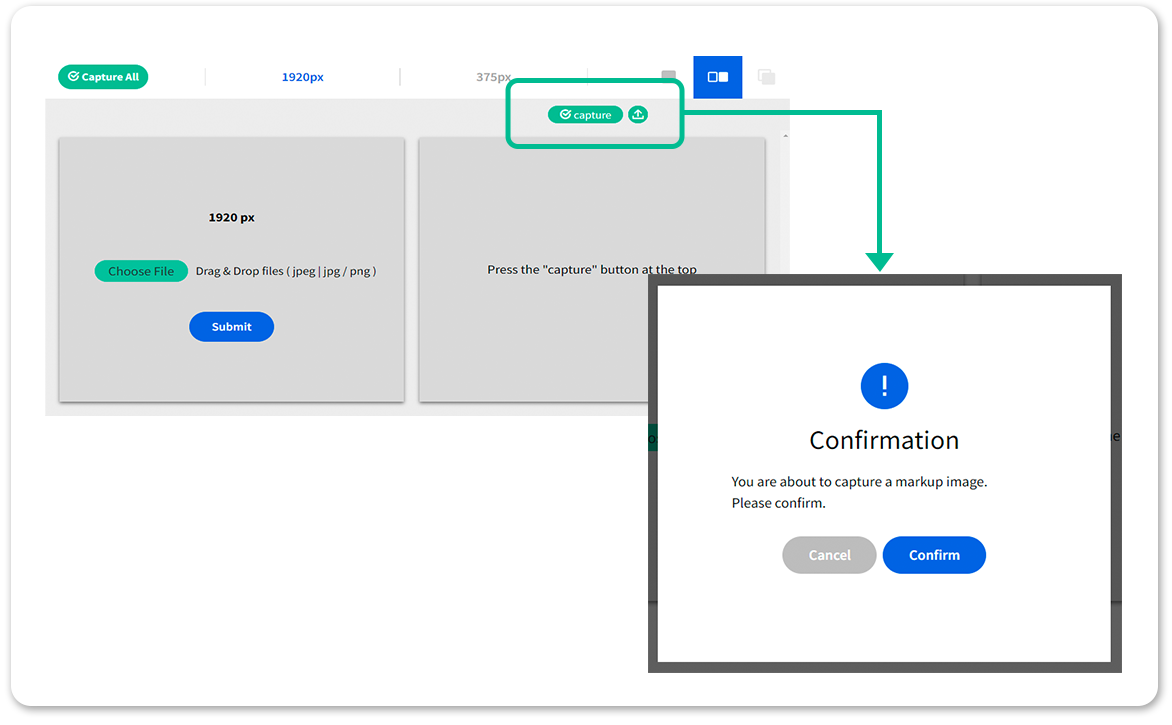
- Feature 1
- Feature 3
Essential capture feature for web production
Capture Images and Web Pages
With One Click of a Button
The traditional website design review process is time-consuming. It involves taking individual screenshots of web pages, saving them, including detailed instructions, and repeating. But with the UI Collabo website screen capture feature, anyone can capture a web page at the touch of a button without doing every step yourself. The most recent version of the website will be captured.
Integration with Slack
Seamless digital production workflow with Slack integration
UI Collabo offers Slack integration with all plans, including free plan. Instant notifications of proofreading feedback comments, replies, design approvals, etc. will be delivered to your favorite Slack # channel.
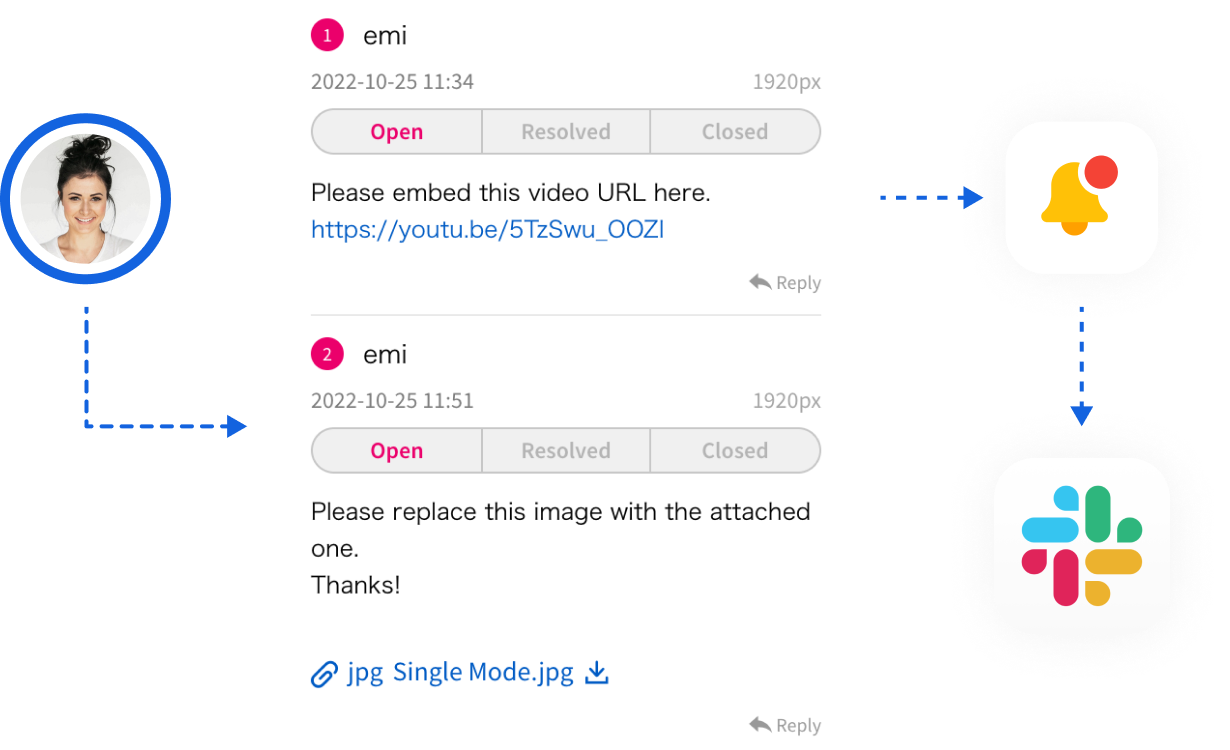
Comparison Function With Design Data
This is the main feature of UI Collabo which allows users to submit website proofreading instructions in single, dual, or layered modes, clarify web design correction instructions, and simplify the web proofreading feedback process.
Comparison with design data page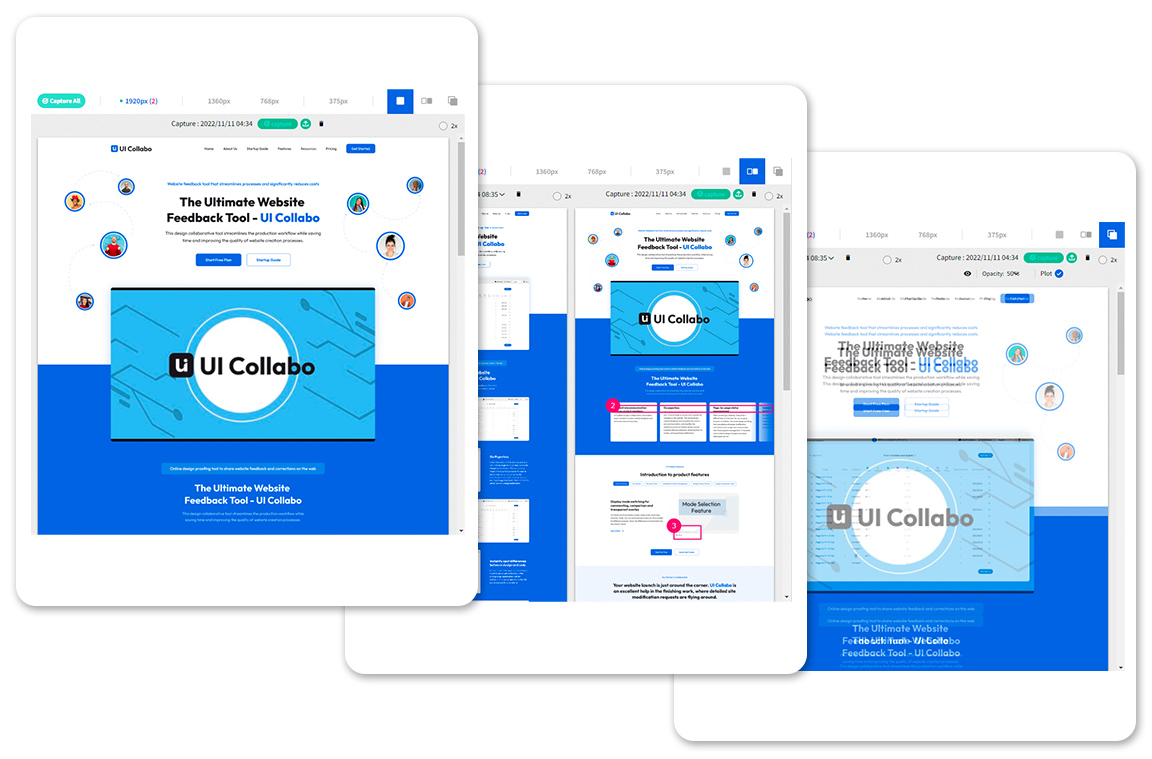
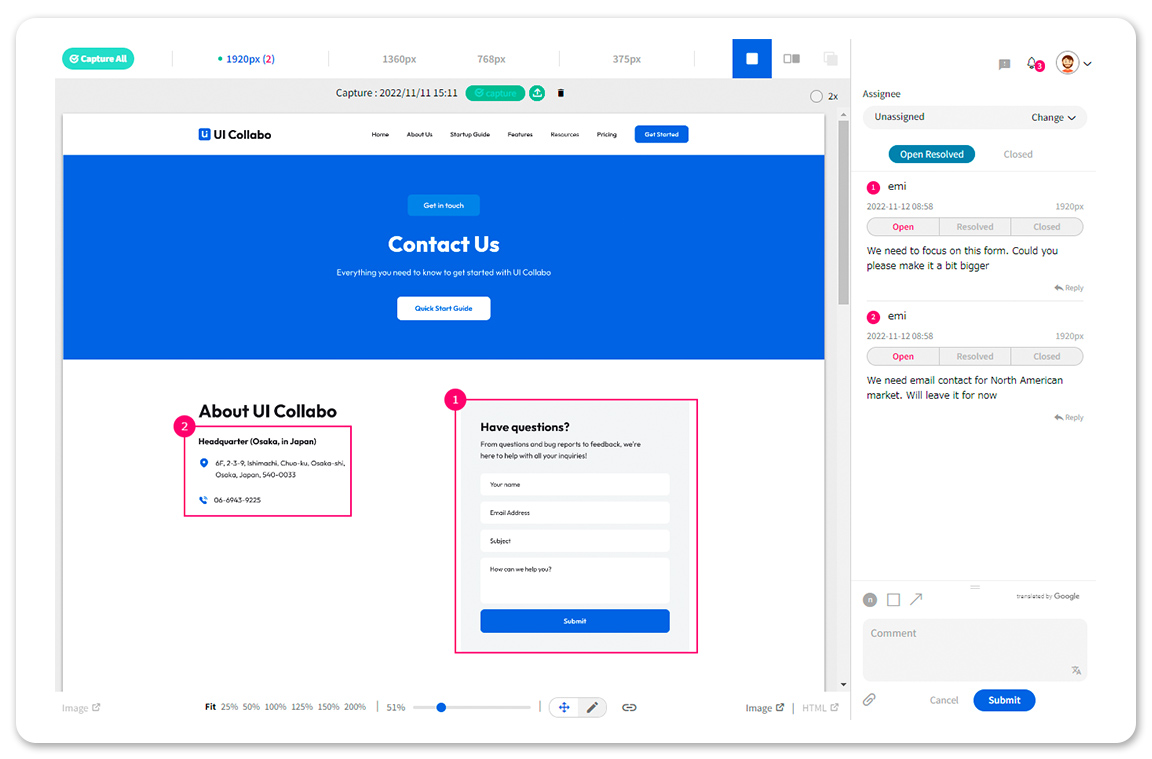
Proofreading Instruction Function
To point out the website design correction, the user can use rectangles and arrows. This allows you to visually issue proofreading instructions, eliminating ambiguous communication, and simplifying the web production workflow.
Send Proofreading Instructions pageBrowser Check Function
Capture images for each target URL and give web page correction instructions. Browser checking can be done with a single click.
Browser check function page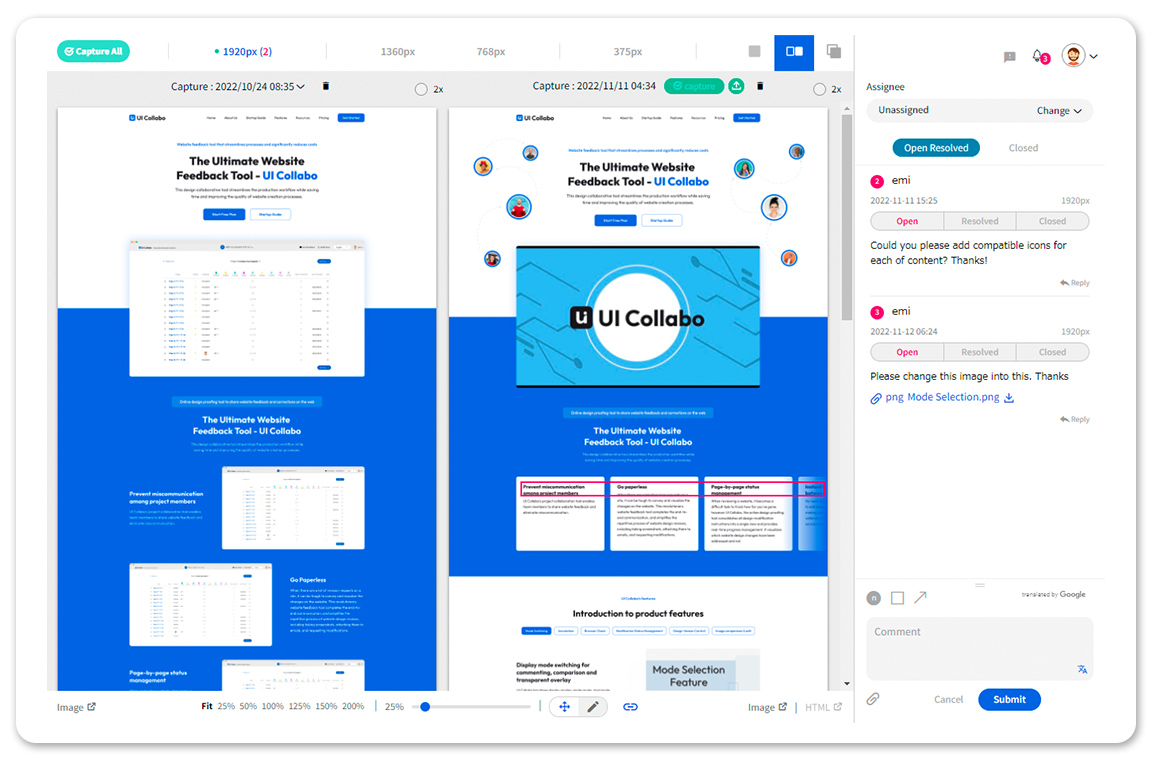
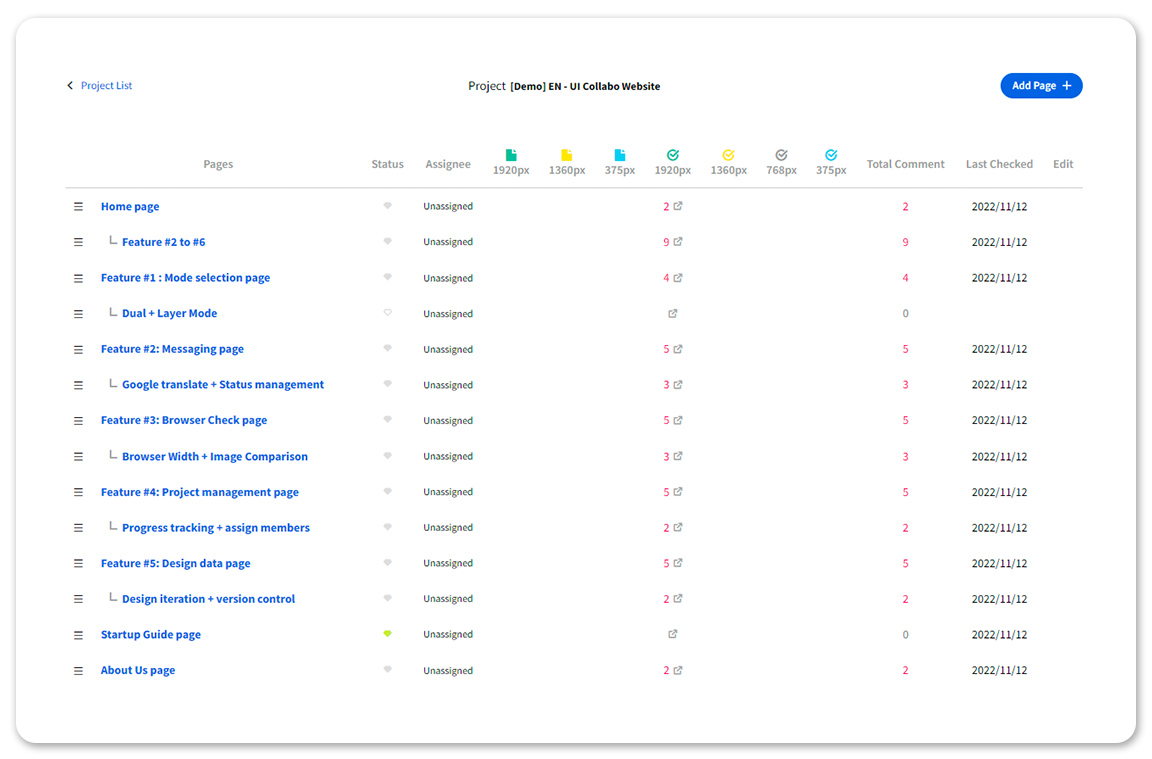
Project Management Tool
In addition to management by project, each page can be managed easily because of the project management feature. It displays a list of all web pages in a structured format.
Project Management Functions pageVersion Control
Version control allows access to the previous file information before modification at any time. If you accidentally overwrite a file, you can undo the changes and review the project.
Version Control Function Page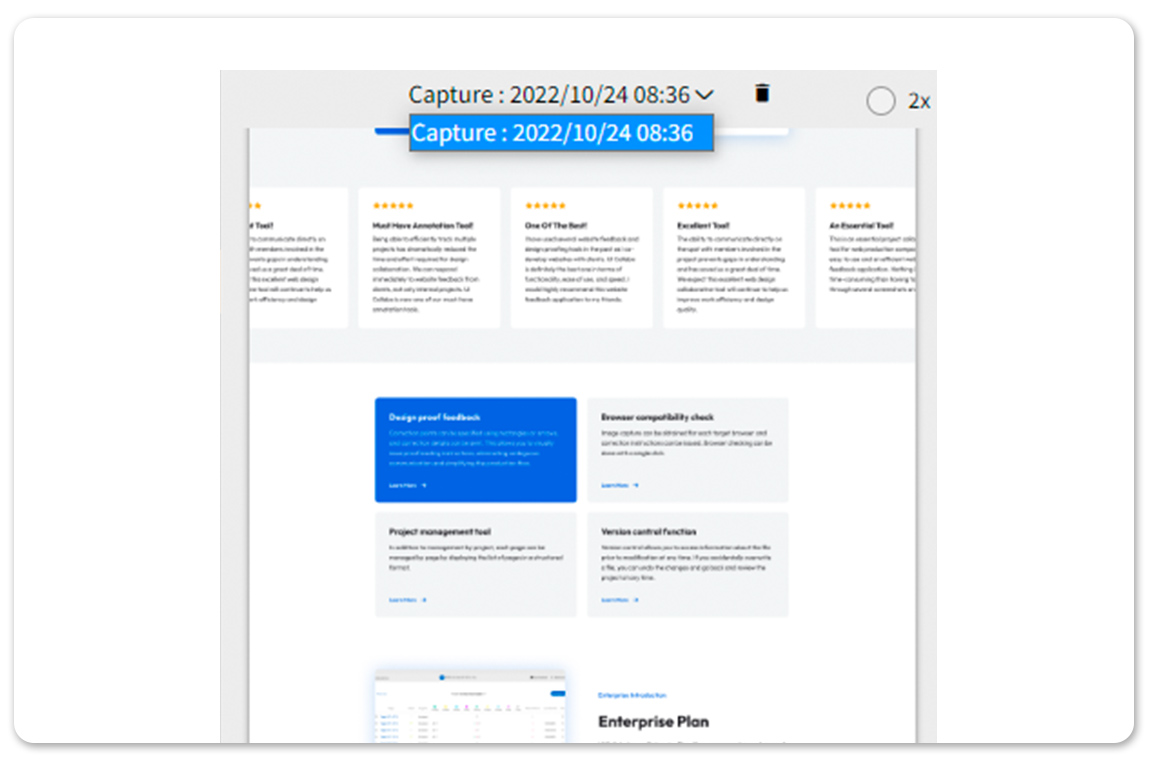
Enterprise Introduction
Enterprise Plan
UI Collabo has an Enterprise Plan. If your company has custom needs like a large number of users to manage, bigger storage space, or additional workspaces, please contact us here.
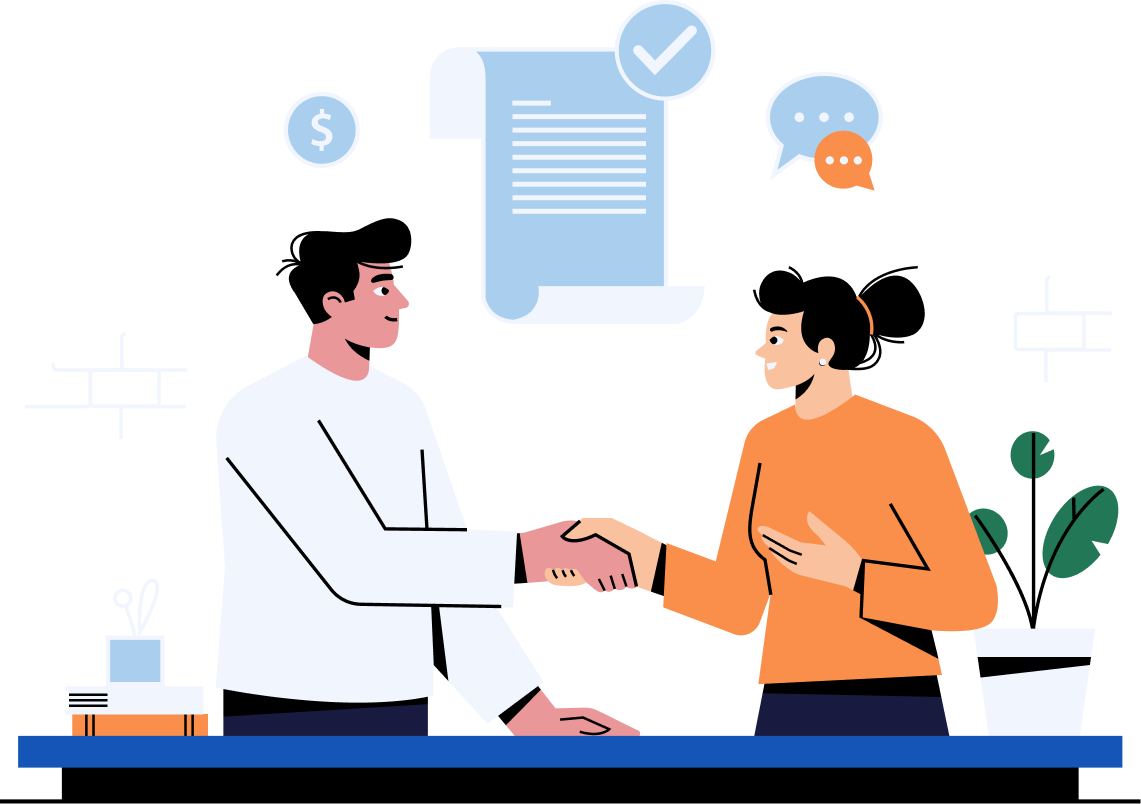
Have Questions?
Here are some frequently asked questions
about UI Collabo's browser checks.
-
It takes a long time to capture images...
Yes. Our development team is currently working to improve the capture images time so that it can be shortened. As soon as it is done and implemented, you will receive an announcement.
-
What if I want to capture images for a specific browser size?
By keeping track of the history of version changes, you can keep track of the flow of the project even if multiple people are involved in the project.
-
Can I download the captured images?
It allows people involved in a project to collaborate.
-
When I take second or subsequent capture images, the acquired image is reflected on the left and right sides of the screen. Can I only give correction instructions for the right side? Nothing is reflected in the captured image on the left side.
It allows people involved in a project to collaborate.
-
There is a "2X" between the captured date and time. What is it for?
It allows people involved in a project to collaborate.
-
There is an image upload location on the left side of the screen and on the right side of the screen, what is the difference?
It allows people involved in a project to collaborate.


